How to clear cache and cookies on Windows PC
A cookie is a file created by a web browser, at the request of a website, that is stored on your computer. These files store information, such as shopping cart contents or authentication data.
A cache stores data from the website (such as text or images) so that the web page will load faster if you access them again.
Your browser tends to save these files. Even if they are relatively small in size, they will accumulate over time. It could cause performance issues on your browser.
It is highly recommended to clear out the cache and cookies once in a while to make your browser work better.
Delete browser cache and cookies in Chrome
- Open Google Chrome.
- Click the menu button ⋮ > More Tools > Clear browsing data.
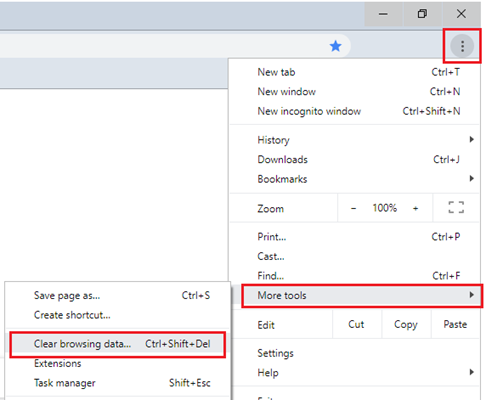
- On the Clear browsing data window, select which time range you want to clear.
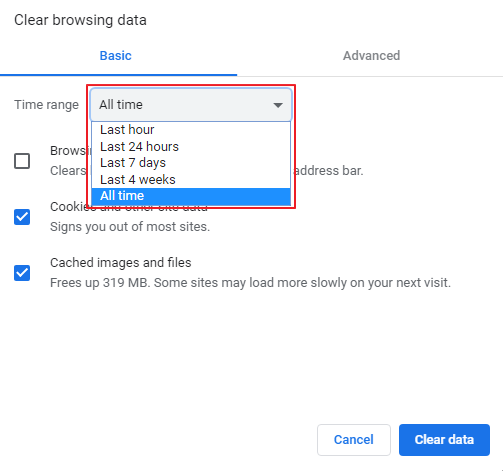
- Put a check beside Cookies and other site data and Cached images and files, and then click Clear data.
For Mozilla FirefoxDelete browser cache and cookies in Firefox
- Open Mozilla Firefox.
- Click the menu button ☰, then select Settings.
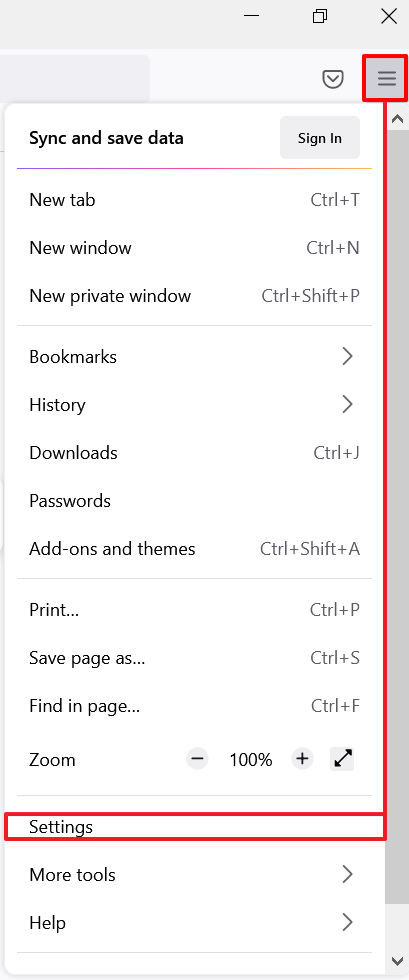
- Select Privacy & Security, scroll to Cookies and Site Data, and then click Clear Data.
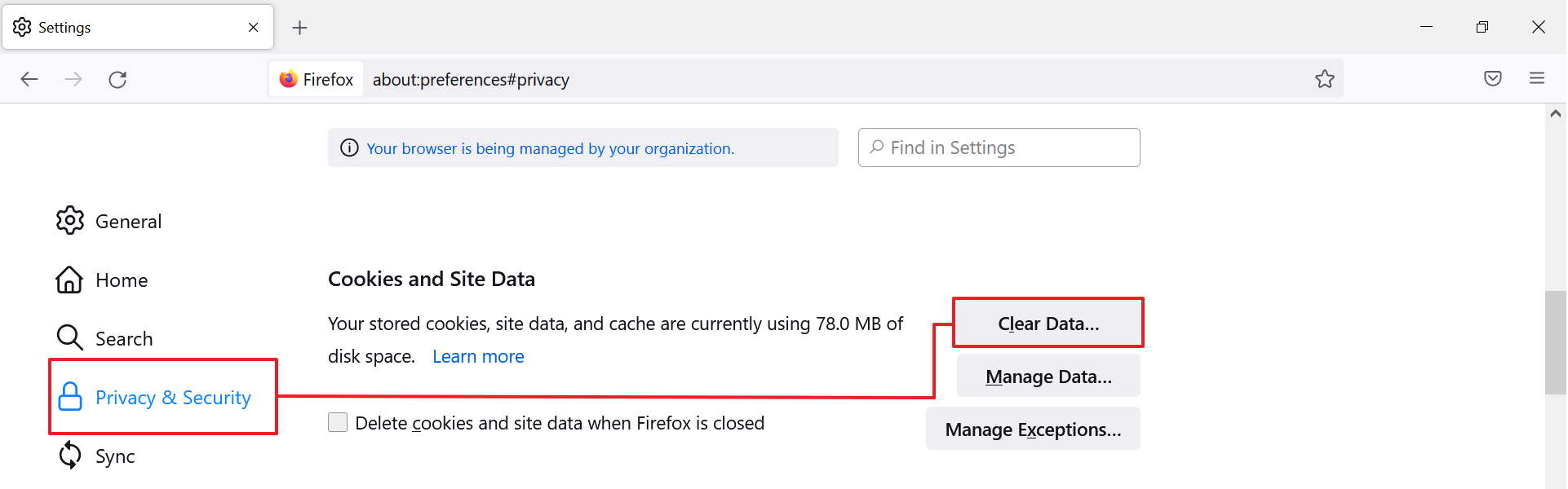
- Check both Cookies and Site Data and Cached Web Content, and then click Clear.
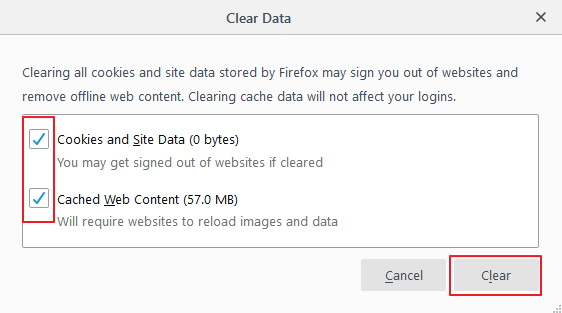
- A confirmation box will appear. Click Clear Now to proceed.
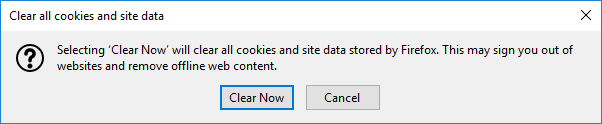
For Microsoft EdgeDelete browser cache and cookies in Microsft Edge
- Open Microsoft Edge.
- Click the menu button … > Settings.
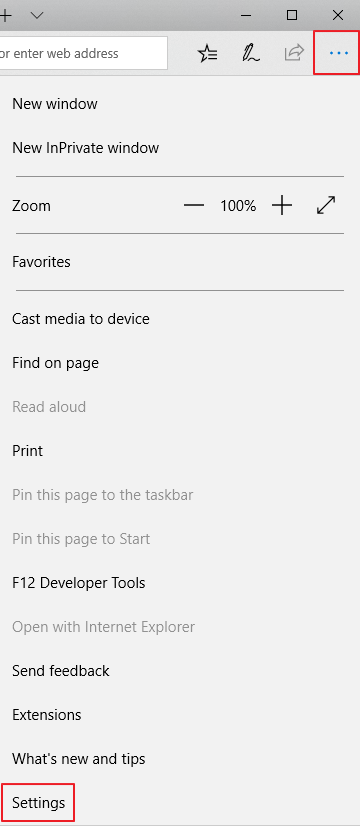
- Under Clear browsing data, click Choose what to clear.
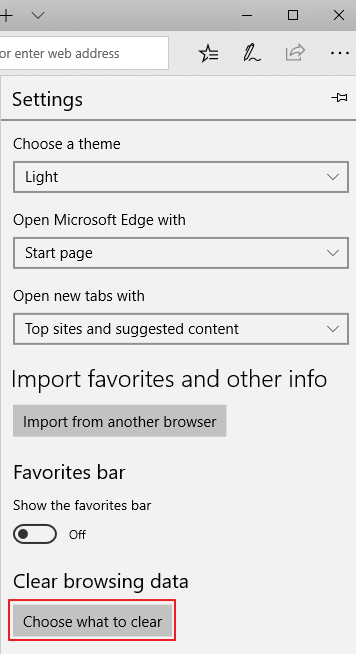
- Tick Cookies and saved website and Cached data and files, and then click Clear.
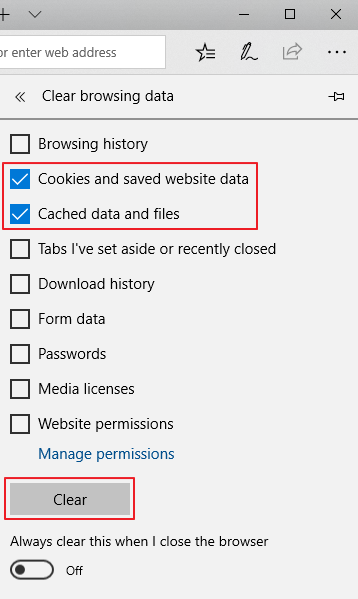
sumber : https://helpcenter.trendmicro.com/








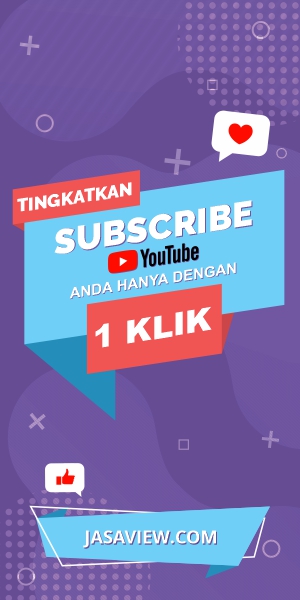
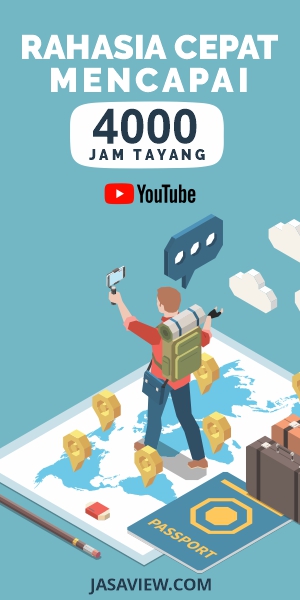


0 comments:
Posting Komentar